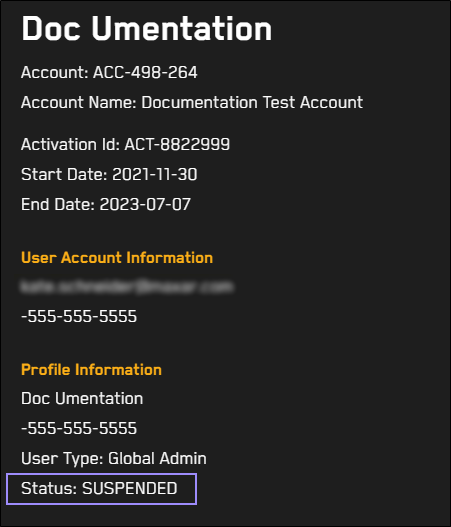Suspending and Unsuspending Users
You can suspend or unsuspend a user at any time. After you make a change, you can view a change log on the History tab. A user may be suspended automatically if their profile remains inactive for a certain period of time.
Suspending Users
Suspending a user allows you to secure your account and activation if you suspect abuse by a user.
Select Users.
Next to the user you want to suspend, select Edit. The Edit User page opens.
Turn on the Suspend User toggle.
From the Reason for Suspension drop-down, select a reason for suspending the user.
 Reasons for Suspension
Reasons for SuspensionReason for Suspension Is Selectable Expired Access Yes Suspicious Activity Yes Inactivity Yes
Automatically displays when a user is suspended for inactivity.
Failed Login Attempts No
Automatically displays when a user is locked out due to repeated failed login attempts.
Removed from System No Requested by User Yes Invalid Registration Information Yes Pending Approval Yes Selected for Removal Yes Requested by GPOC/USPOC Yes (Optional) If you want to notify the user of their suspension via email, select the Notify User of Suspension toggle.
Select Save User.
Unsuspending Users
You can unsuspend a user if they were suspended by mistake or their situation has been resolved.
On the Edit User page, turn off the Suspend User toggle.
Select Save User.