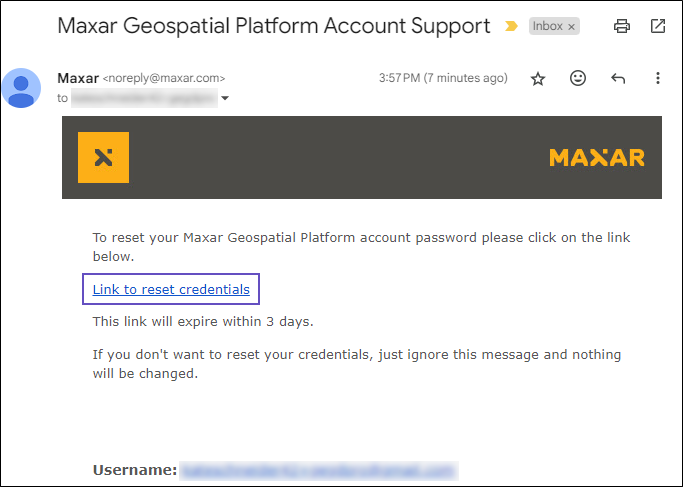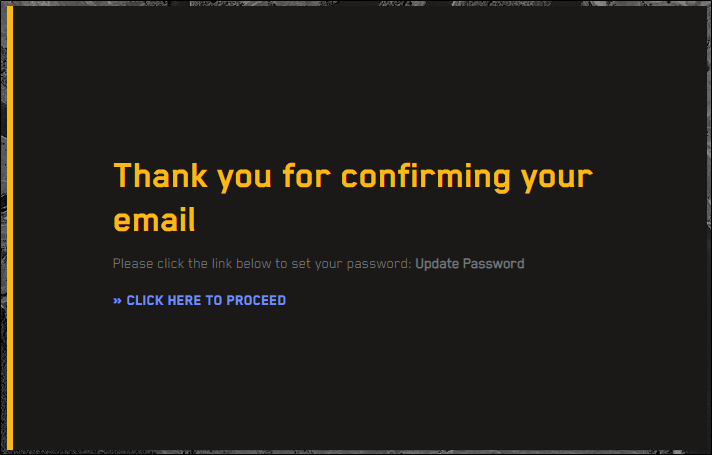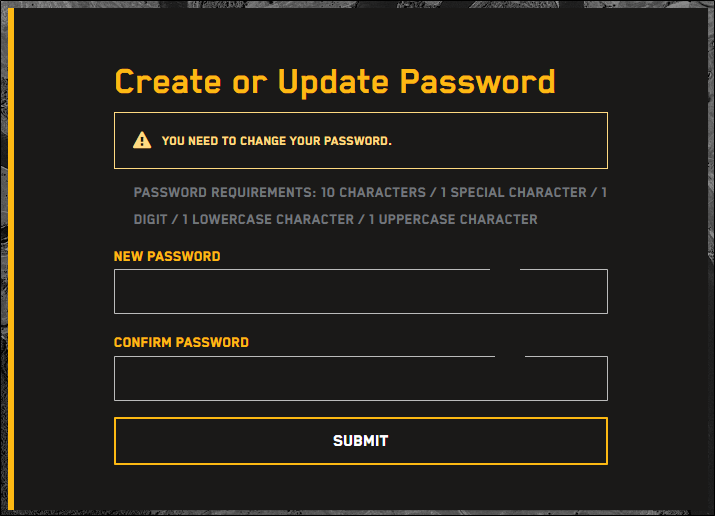Resetting User Passwords
You can help a user reset their password by sending them a password reset link. When user receives this link, they can use it to reset their password by themselves.
Sending a Password Reset Link
You can help a user reset their password with a password reset link.
Users should ensure organization email policies do not block "Vantor.com" emails or re-direct them to the "junk" folder. Please contact your organization's IT help desk to ensure email delivery.
Select Accounts.
Next to the user you want to edit, select
 . The Edit User page opens.
. The Edit User page opens.Select Send Reset Password Link. A confirmation indicates that a password reset email has been sent to the user.
Updating a Password from a Password Reset Email
You can help a user reset their password with a password reset email.
In the password reset email, select Link to reset credentials.
A landing page opens, detailing the actions you need to take to update the account (in this case, updating your password).
Select Click Here to Proceed. The Create or Update Password page opens.
In the fields, enter and confirm a new password.
Select Submit. A confirmation dialog opens. The user can now use their new password to log in to Hub Administrator Portal.